ChatGPT is a super useful tool that can help you with lots of different things. Whether you need information, want to write something, or just have a chat, ChatGPT can do it all.
But there’s a problem. If you’re using ChatGPT for longer answers (such as for writing an ebook), you might have noticed that you have to scroll up and down a lot. This can be a big waste of your time and can quickly get annoying, especially if you’re using ChatGPT in a small window or alongside some other application on your screen.
The reason you have to scroll so much is because the ChatGPT interface’s maximum width is 768 pixels. Any extra space on either side of the interface remains unutilized.
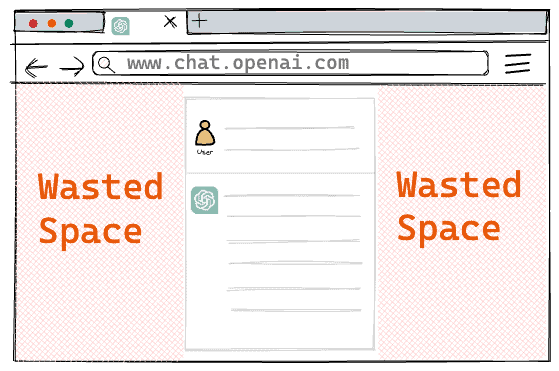
Think of it like this: Imagine you’re trying to watch a video on your phone, but the video only plays in a tiny square in the middle of the screen. You’d have to keep moving it around to see everything, right? That’s what happens with ChatGPT when you use it on a desktop.
Wouldn’t it be great if you could make the ChatGPT interface wider and use your whole screen for it? That way, you wouldn’t have to scroll so much, and everything would fit nicely on your screen.
Widen Your ChatGPT Interface
There’s an easy fix for this problem: there’s a Chrome extension called “ChatGPT Widescreen Mode” which can make the ChatGPT window stretch out to fill your whole screen. So, you won’t have to keep scrolling up and down all the time.
It’s really simple: after installing it, you need to reload your ChatGPT tab. You will see 4 icons added to your ChatGPT input textbox, like this:
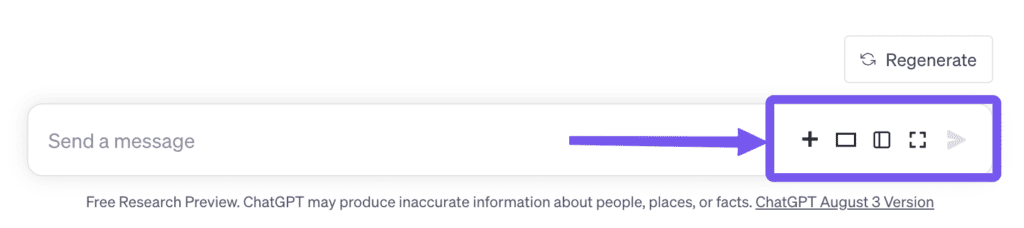
The plus (➕) icon is to start a new chat, the rectangle icon is to widen your ChatGPT interface, the next icon is to toggle the sidebar on or off, and finally, the 4th icon is to enable the full-screen mode.
I think the ChatGPT interface looks really nice when you turn on the second and fourth options at the same time. If you’re trying out ChatGPT and don’t want distractions, you can use those two options together.
Enabling both these options together will take your ChatGPT interface from this :
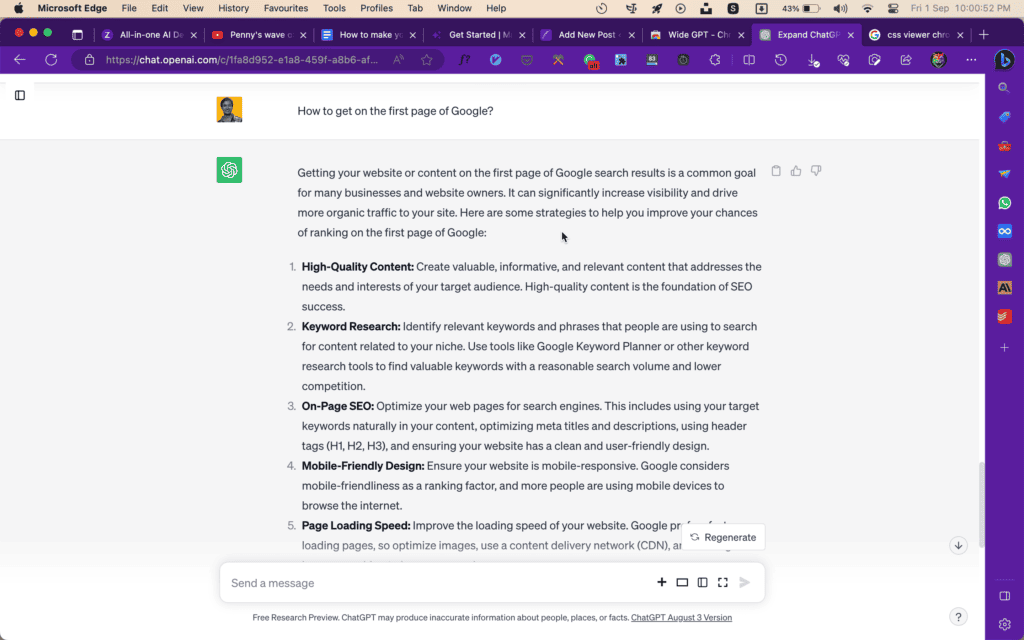
to this:
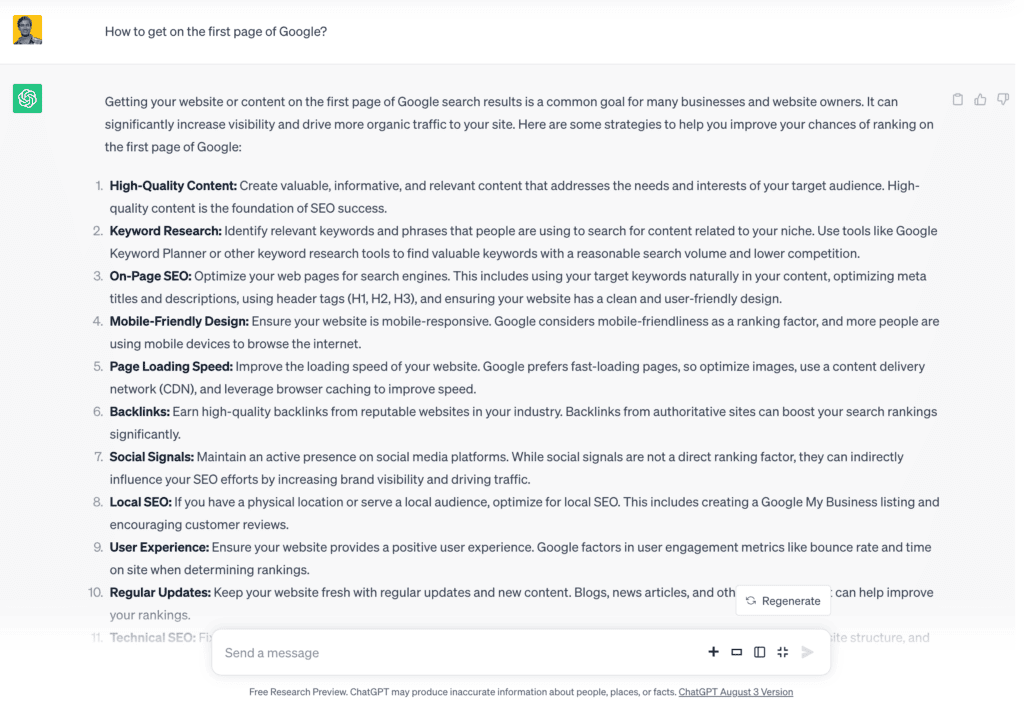
Obviously, having ChatGPT in a wider interface will also reduce your scrolling.
After adding this extension, your ChatGPT screen will look much better and be easier to use. No more annoying scrolling, no more squinting at a small window – it’ll be a much better experience.
I hope this extension makes your ChatGPT experience way better.
If you want to press the Enter key in ChatGPT without submitting, you can read the linked article.
FAQ
How do I make my ChatGPT code window wider?
You can make your ChatGPT window wider using a Chrome extension called ChatGPT widescreen mode.